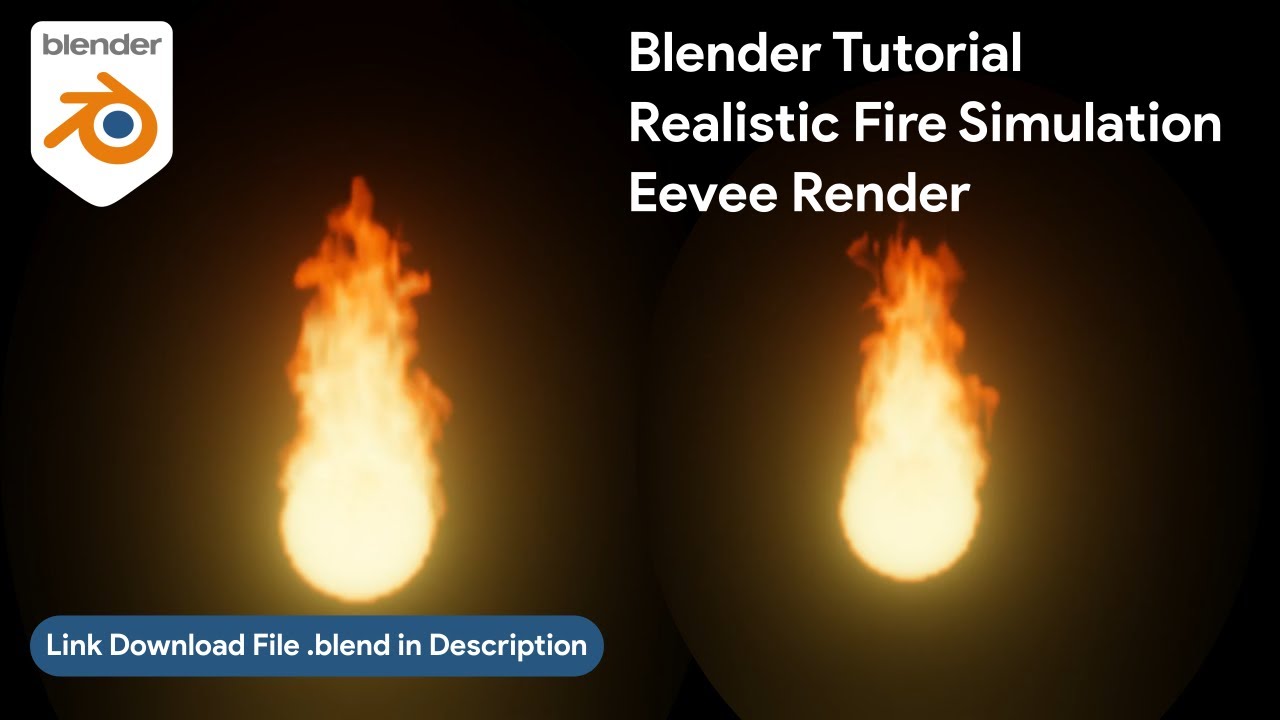Mastering Realistic Fire in Blender Eevee: An Easy and Beginner-Friendly Tutorial
Welcome, 3D artists and aspiring visual effects creators! Have you ever wanted to bring the raw, dynamic power of fire into your digital creations but felt intimidated by the complexity? Perhaps you've seen incredible fire effects in movies or games and wondered how you could achieve something similar.
The good news is, you don't need a Hollywood budget or years of experience to get started. With the power of Blender, a free and open-source 3D suite, creating stunningly realistic fire is more accessible than ever, especially with its real-time render engine, Eevee.
This article is your comprehensive guide to my latest tutorial: "Blender Tutorial Realistic Fire Simulation Eevee Render - Easy and Beginner Tutorial." We will walk through the concepts, the steps, and the creative possibilities that this tutorial unlocks for you. Whether you're designing a cozy fireplace scene, adding VFX to a short animation, or even creating an abstract piece of art, this guide will provide the foundation you need.
In this in-depth blog post, we'll dive deep into the world of physics simulations within Blender. We will not only promote the video tutorial but also supplement it with detailed explanations, tips, and creative ideas to take your skills to the next level. We aim to create a valuable resource that you can refer back to time and again on your 3D journey. We'll cover everything from the initial setup to the final render, ensuring that even absolute beginners can follow along and achieve a fantastic result.
We'll explore how simple shapes can be transformed into a roaring flame, how materials and shading breathe life into the simulation, and how Eevee’s real-time feedback loop can accelerate your creative process. Let's ignite your passion for 3D art!
Why Learn Fire Simulation in Blender?
The ability to create realistic fire is a powerful tool in any 3D artist's arsenal. It's a skill that transcends genres and applications. Think about the possibilities: adding a dramatic explosion to an action sequence featuring fast cars, creating a magical aura around a fantasy character, or simply adding a touch of warmth to an architectural visualization.
Understanding physics simulations opens a door to not just fire, but also smoke, water, and other dynamic natural phenomena. It's a fundamental aspect of modern visual effects and animation. Moreover, learning this process in Blender gives you an incredible advantage. You're using industry-standard tools without any financial investment in software.
This allows you to build a professional-level portfolio from the comfort of your own home. You could even model a complex object like a 3D smartphone and have it realistically catch fire for a product advertisement video. The skills are transferable and highly sought after in the creative industry.
Read too : Cute chubby cat astronaut floating in space, pastel colors, kawaii style, bold outline, vector art
Eevee vs. Cycles for Fire: The Speed Advantage for Beginners
Blender offers two primary render engines: Cycles and Eevee. Cycles is a path-tracing engine renowned for its photorealistic accuracy, but it can be very slow, especially with volumetric effects like fire and smoke. For beginners, waiting minutes or even hours for a single frame to render can be incredibly discouraging.
This is where Eevee shines. Eevee is a real-time render engine that uses rasterization, similar to modern video game engines. For volumetric simulations, this means you get near-instant feedback. You can tweak a setting in the shader and see the result immediately in the viewport. This rapid iteration is invaluable for learning.
While Cycles might have a slight edge in ultimate physical accuracy, Eevee is more than capable of producing breathtakingly realistic fire, making it the perfect choice for this beginner-friendly tutorial. You can focus on the art and design of the fire without being bogged down by long render times. It allows for a more fluid and creative workflow, encouraging experimentation and discovery. This modern approach to rendering has been a game-changer for many artists.
A Step-by-Step Breakdown of the Tutorial
My video tutorial is designed to be followed step-by-step, but here’s a detailed written breakdown of the core concepts you'll be learning. This will help you understand the "why" behind each "how."
Part 1: Setting Up the Simulation Domain
The very first step in any physics simulation in Blender is to define the space where the simulation will happen. This is called the "Domain." Think of it as a container or an aquarium for your fire. Nothing can exist outside of this box. In the tutorial, we start by creating a simple cube and scaling it to an appropriate size.
This cube is then designated as the Domain object in the Physics Properties. This simple element is the foundation of our entire effect. We will also create another object, typically a sphere or a plane, which will act as the source of the fire. This is called the "Flow" object. This is where the fire will be emitted from.
Part 2: Configuring the Physics of Fire
This is where the magic begins. We dive into the settings of the Domain object to define how our fire and smoke will behave. Here are some of the key settings we'll adjust:
- Resolution Divisions: This is one of the most important settings. It determines the level of detail in your simulation. A higher number means more detail, resulting in finer, more realistic wisps of smoke and tongues of flame. However, it also significantly increases bake times and memory usage. For this tutorial, we start with a lower value for quick previews and increase it for the final bake.
- Time Scale: This controls the speed of the simulation. Want a dramatic slow-motion fire effect? Lower this value. Want a fast, raging inferno? Increase it. It's a simple slider with a powerful creative impact.
- Vorticity: This setting adds swirling, turbulent detail to the smoke and fire, making it look much more natural and chaotic. Without vorticity, simulations can look flat and uninteresting. We'll add a touch of it to bring our fire to life.
Part 3: Igniting the Flame with the Flow Object
The Flow object is our fire starter. We'll configure its settings to ensure it emits fuel and fire correctly. We'll set the Flow Type to "Fire + Smoke." We'll also define the "Fuel" value, which essentially controls how much "flammable material" is being emitted per second, influencing the size and intensity of the fire. You can also define an initial velocity to make the fire shoot upwards or in a specific direction. This is a crucial step in the animation process.
Part 4: The Art of Shading - Bringing Fire to Life
A simulation is just data until you tell Blender how to draw it. This is done through materials and shading. For fire, we don't use a standard surface shader; we use a "Principled Volume" shader. This node is designed specifically for volumes like smoke, fire, and clouds. In the tutorial, we will construct a node setup that does the following:
- Attribute Node: We use this to access the raw data from our simulation, specifically the "flame" and "density" attributes.
- ColorRamp Node: This is the heart of our fire's appearance. We feed the "flame" attribute into a ColorRamp node to create the beautiful color gradient of the fire. We'll map the data to a spectrum of black, deep red, orange, bright yellow, and white. This single node is responsible for the visual design of the flame.
- Math Nodes: We use Multiply nodes to control the intensity of the fire's emission (how brightly it glows) and the density of the smoke. This gives us artistic control over the final look, allowing us to go beyond pure realism. This is where your unique illustration style can come through.
Part 5: Baking the Simulation
Once we're happy with our physics settings, we need to "Bake" the simulation. This process involves Blender calculating the physics for every frame and saving that data to your hard drive. This is a necessary step because it would be too computationally expensive to calculate the simulation in real-time while also rendering it. The bake can take some time, depending on your resolution and animation length. Once baked, you can scrub through the timeline and see your fire simulation playing back smoothly in the viewport. The final baked data is the core element of the final video.
Creative Applications: Beyond a Simple Flame
Now that you have the skill to create fire, where can you apply it? The possibilities are limitless. You can move beyond this simple tutorial and integrate this effect into larger projects. Imagine a sleek 3D model of a sports `car` with flames roaring from its exhaust pipes. Or an `abstract` art piece where trails of colorful smoke dance and intertwine. You could create a dynamic animated `background` for a music `video` or a title sequence. You could even create a fiery animated `3d text` effect to wish everyone a `happy new year` in a spectacular fashion. This fundamental skill is a building block for countless creative projects. Every complex VFX shot starts with a basic `element` like this. You could design a custom notification `icon` that bursts into flames when it appears on screen. The key is to see this tutorial not as a final product, but as a starting point for your own unique `design` and `illustration` work.
Tutorial Specifications
| Tutorial Title | Blender Tutorial Realistic Fire Simulation Eevee Render |
|---|---|
| Focus | Fire Simulation, Volumetrics, Eevee Rendering |
| Software Version | Blender 3.0 or newer (Recommended) |
| Difficulty Level | Easy / Beginner |
| Render Engine | Eevee |
| Key Skills Learned | MantaFlow Physics, Volumetric Shading, Simulation Baking |
| Video Tutorial Link | Watch on YouTube |
| Blender Download | Get Blender (Free) |
Frequently Asked Questions (FAQ)
Here are some common questions beginners might have when starting with fire simulations in Blender.
Q1: My fire looks blocky and low-resolution. How do I fix it?
This is the most common issue and the solution is simple: increase the "Resolution Divisions" on your Domain object. The default value (like 32 or 64) is great for quick previews, but for a final render, you'll want to increase this to 128, 256, or even higher if your computer can handle it. Remember to re-bake the simulation every time you change this value.
Q2: Why can't I see my fire in the final render?
There are a few potential reasons. First, ensure you have set up the volumetric material correctly and assigned it to the Domain object. Second, check your render settings. In Eevee, you need to go to the Render Properties tab and look under the "Volumetrics" panel. Make sure the "Start" and "End" values encompass your domain, and consider increasing the "Volumetric Samples" for better quality. Also, ensure there is some light in your scene, though the fire itself should emit light if the emission strength in your shader is greater than zero.
Q3: My computer is very slow when working with the simulation. Any tips?
Absolutely. Always work with a low "Resolution Divisions" value while setting up the scene and testing the physics. Only increase it for the final bake. You can also lower the viewport display quality. In the Domain's "Cache" settings, you can set the "Type" to "Replay" while tweaking, which tries to cache the sim in real-time, and only switch to "Modular" or "All" when you are ready to bake the final high-quality version.
Q4: How can I change the color of the fire or smoke?
This is all controlled in the shader editor. The fire color is determined by the "ColorRamp" node that is connected to the Emission Color of the Principled Volume shader. You can change the colors in the gradient to create anything from realistic fire to magical green or blue flames. The smoke color is controlled by the "Color" input on the Principled Volume node itself. By default, it's a grey color, but you can change it to anything you like.
Conclusion: Your Journey into VFX Begins Now
You've now been equipped with a comprehensive understanding of the theory and practice behind creating realistic fire in Blender Eevee. This article, combined with the step-by-step guidance in my video tutorial, provides a complete package for any beginner to succeed.
The world of 3D `animation` and visual effects is vast and exciting, and mastering simulations is a significant step forward. Don't be afraid to experiment. Change the settings, play with the colors, and apply this effect to your own unique projects. The best way to learn is by doing. Now, it's time to stop reading and start creating. Fire up Blender, open the tutorial, and let's create something amazing together. I can't wait to see what you make!
Blender Tutorial Realistic Fire Simulation Eevee Render - Easy and Beginner Tutorial - Link Video Tutorial on YouTube : Click here to Watch on YouTube | Link Download Blender Software Open-Source : Click here to Download Blender
More
Blender Video in this playlist : Playlist Blender Tutorial on YouTube
Link My Store in CGTrader : My Profile on CgTrader
Link My Profile in BlenderNation : My Profile on BlenderNation
Link My Store in BlenderMarket / SuperHive : My Store BlenderMarket ( SuperHive )
Like, Share, Comment, and Subscribe !!!
✨ Support Me :
Buy me a coffee: Buy me a coffee
Link Ko-Fi: Support me on Ko-fi
Link PayPal: Donate via PayPal
____________________________
Please
visit my store, if you want to buy you can via this link or contact me. My LinkTree
Email
: sofyantsaury63@gmail.com