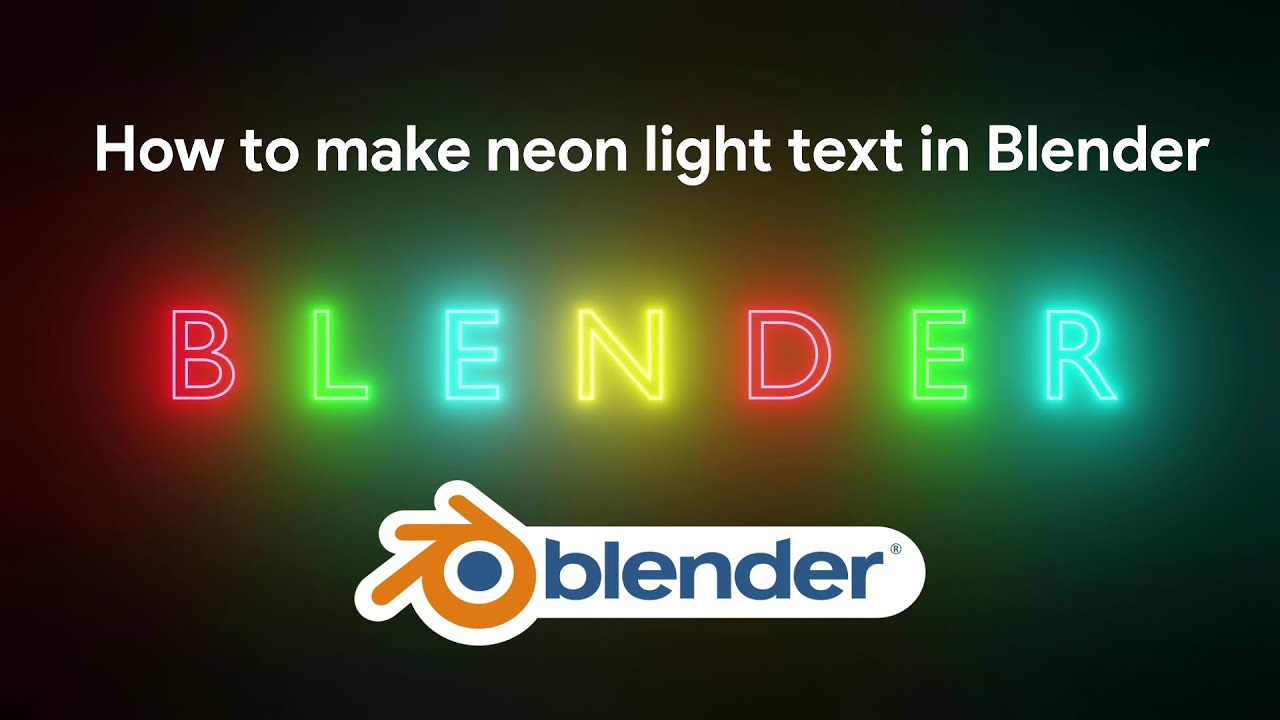How to Make Stunning Neon Light Text in Blender (A Complete 3D Tutorial)
Step 3: Converting Text to a Curve
To give our text physical thickness like a real neon tube, we first need to convert it from a text object into a curve object. This step is crucial and irreversible, so it's a good practice to duplicate your text object first ('Shift + D') and hide the backup in case you want to change the text later.
- Select your active text object.
- In the top menu bar, go to 'Object' > 'Convert To' > 'Curve'.
- Your text object is now a collection of curves, which we can manipulate further. You'll notice the properties icon has changed from an 'a' to a green curve icon.
Step 4: Giving Your Text Thickness (The Neon Tube)
With our text converted to a curve, we can now use the curve geometry settings to create the cylindrical tube shape.
- With the curve object selected, go to the Object Data Properties (the green curve icon).
- Expand the 'Geometry' tab.
- Look for the 'Bevel' section and increase the 'Depth' value. You'll see your text immediately gain thickness. A value like 0.01 or 0.02 is usually a good starting point, but this depends on the scale of your scene.
- You can increase the 'Resolution' value under 'Bevel' to make the tube smoother, but be mindful that higher values increase the polygon count. A value of 2 or 3 is often sufficient.
- Make sure to check the 'Fill Caps' box to close the ends of the tubes.
Step 5: Creating the Magical Neon Material
This is where the magic happens! We'll use Blender's Shader Editor to create a material that emits light. This material is the core of our neon effect.
- Switch to the 'Shading' workspace at the top of the Blender window.
- With your text object selected, click the 'New' button in the Shader Editor to create a new material.
- By default, you'll see a 'Principled BSDF' node connected to the 'Material Output'. Select the Principled BSDF node and delete it ('X').
- Add an 'Emission' shader by pressing 'Shift + A' > 'Shader' > 'Emission'.
- Connect the 'Emission' output of the new node to the 'Surface' input of the 'Material Output' node.
- Click on the color bar in the Emission node to choose a vibrant neon color, like a bright pink, blue, or green.
- Increase the 'Strength' value significantly. A value between 20 and 50 is a great starting point. This value determines how much light the object emits and how strong the resulting glow will be.
Your text should now be glowing brightly in the material preview!
Read too : Car Driving Indonesia - Roblox | Collect Money in Mega City | Best Games Online 2025
Step 6: Adding the Glow Effect with Bloom
The glowing material is one half of the effect; the atmospheric glow around the text is the other. We achieve this using a post-processing feature in the Eevee render engine called Bloom.
- Go to the 'Render Properties' panel (the camera icon).
- Ensure your 'Render Engine' is set to 'Eevee'.
- Check the box next to 'Bloom' to enable it.
- You should immediately see a soft glow appear around your text in the rendered viewport. You can switch to the rendered view by pressing 'Z' and selecting 'Rendered'.
- Expand the Bloom settings to fine-tune the effect. 'Intensity' controls the brightness of the glow, while 'Radius' controls how far it spreads. Play with these settings until you achieve a look you're happy with.
Step 7: Building a Simple Scene (Background and Lighting)
A neon sign looks best in a dark environment. Let's build a simple backdrop to make our text pop.
- Press 'Shift + A' > 'Mesh' > 'Plane'.
- Rotate and scale the plane to serve as a wall behind your text. For example, rotate it 90 degrees on the X-axis ('R', 'X', 90) and scale it up ('S').
- You can give the plane a simple dark material or apply a texture, like brick or concrete, for more realism. Creating a compelling backdrop is a key part of any final render. For more ideas, you might want to explore creating a 3D Background Illustration Render.
- Go to the 'World Properties' (the globe icon) and set the 'Color' to pure black. This will ensure that the only light in your scene comes from your neon sign, maximizing the dramatic effect.
Advanced Tips and Tricks for Amazing Neon Animation
Once you've mastered the static neon sign, why not bring it to life? Here are a few ideas to take your project to the next level.
Read too : 3D Text animation like share subscribe 4k video for your any videos
Creating a Flickering Animation
A classic neon sign flicker can add a huge amount of realism and character to your scene. This is surprisingly easy to achieve in Blender and is a great introduction to procedural animation.
- In the Shader Editor, hover your mouse over the 'Strength' value in your Emission node.
- Press 'I' to insert a keyframe. The field will turn yellow.
- Switch to the 'Graph Editor'. You'll see a line representing the animated value.
- With the 'Emission Strength' channel selected on the left, press 'N' to open the sidebar.
- Go to the 'Modifiers' tab and add a 'Noise' modifier.
- Adjust the 'Scale' and 'Strength' of the noise modifier to create a random, flickering effect. This is a powerful technique for any kind of light animation, such as a cool Animation Indonesia Text with Black Background.
Adding Wires and Mounts
For added realism, you can model simple wires and wall mounts. Use a Bezier curve ('Shift + A' > 'Curve' > 'Bezier') and give it a small bevel depth, just like you did with the text, to create realistic-looking cables connecting the letters or running to an off-screen power source.
Full Video Tutorial
For those who prefer to learn by watching, here is a complete video walkthrough of the process. This video covers every step we've discussed, allowing you to see the techniques in action.
How to make neon light text in Blender - Link Video on YouTube : Watch Video on YouTube
Project Specifications
| Software | Blender 3.0+ |
|---|---|
| Render Engine | Eevee |
| Skill Level | Beginner / Intermediate |
| Main Techniques | Text Objects, Curve Bevel, Emission Shader, Bloom |
| Estimated Time | 25-45 Minutes |
| Keywords | 3d, tutorial, blender, neon, download, text, animation, video |
Conclusion
Congratulations! You now know how to create incredible 3D neon light text in Blender. We've covered the entire workflow: starting with a simple text object, converting it to a curve, adding thickness, creating a bright emission material, and enabling the Eevee Bloom effect to bring it all together.
This versatile technique is a gateway to creating more complex and dynamic 3D graphics and animations.
Don't be afraid to experiment with different fonts, colors, and animation styles. The possibilities are truly endless. The world of 3D is all about creativity, and now you have another powerful tool in your arsenal.
For more design inspiration, you can check out these awesome 3 Icon Collections for Modern Graphic Design. Now go ahead and create something that glows!
Read too: Subway Surfers and Brawl Stars: The Best Mobile Games | Android Samsung Galaxy A05
More
Blender Video in this playlist : Playlist Blender Tutorial on YouTube
Link My Store in CGTrader : My Profile on CgTrader
Link My Profile in BlenderNation : My Profile on BlenderNation
Link My Store in BlenderMarket / SuperHive : My Store BlenderMarket ( SuperHive )
Like, Share, Comment, and Subscribe !!!
✨ Support Me :
Buy me a coffee: Buy me a coffee
Link Ko-Fi: Support me on Ko-fi
Link PayPal: Donate via PayPal
____________________________
Please
visit my store, if you want to buy you can via this link or contact me. My LinkTree
Email
: sofyantsaury63@gmail.com